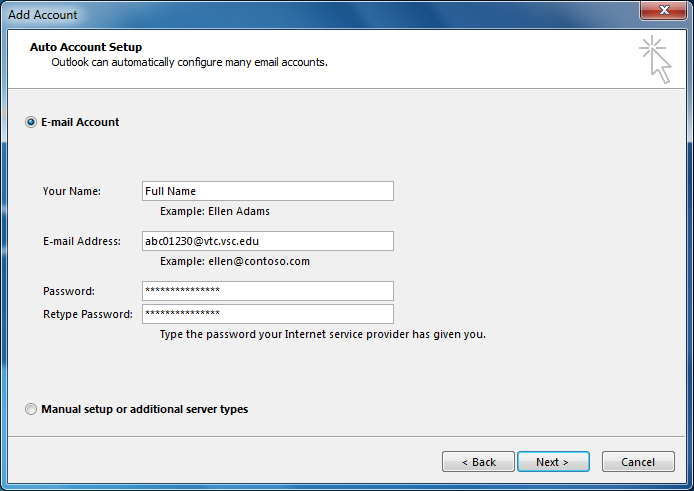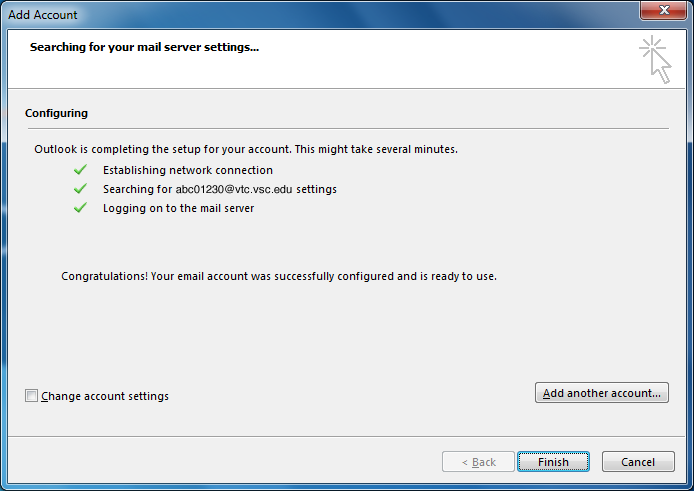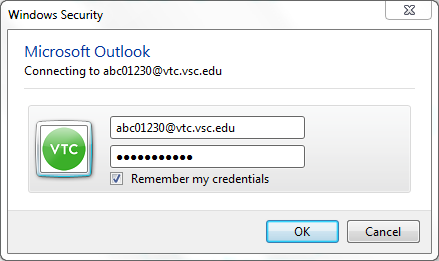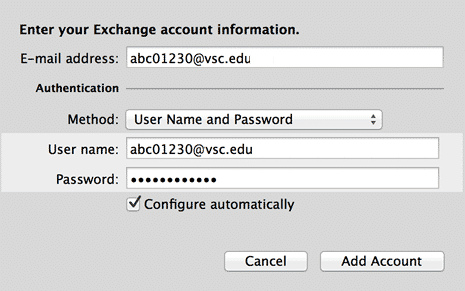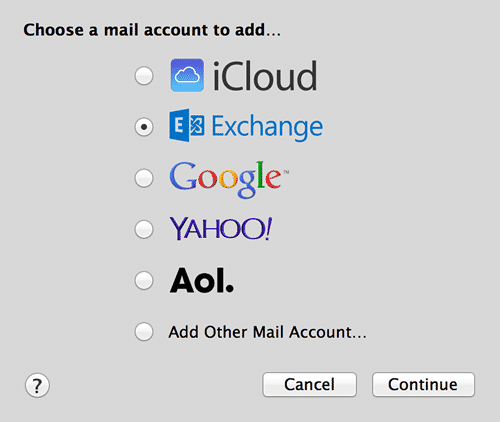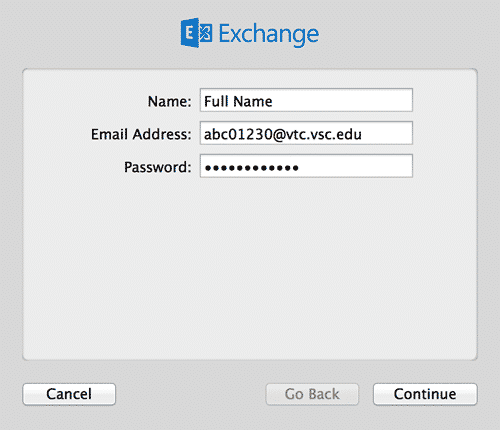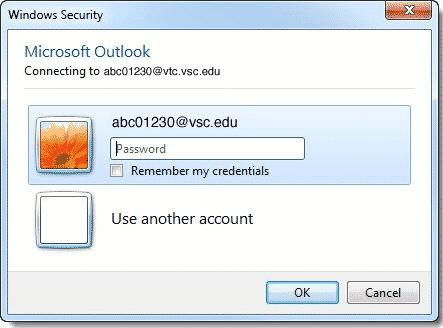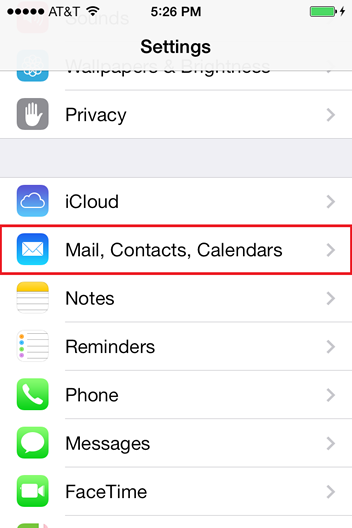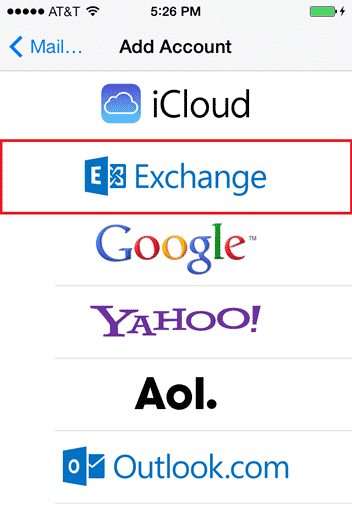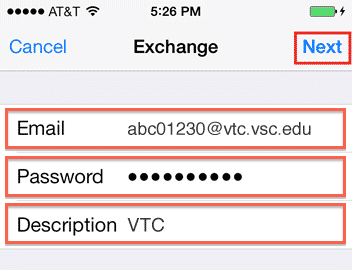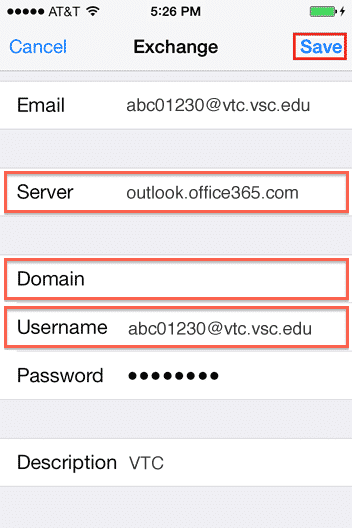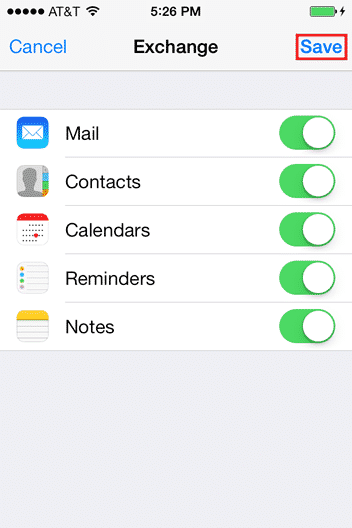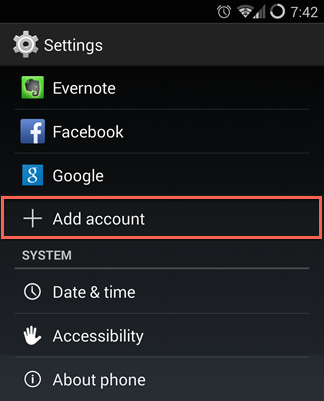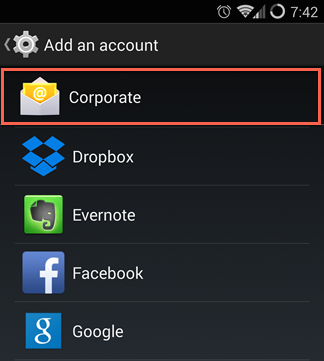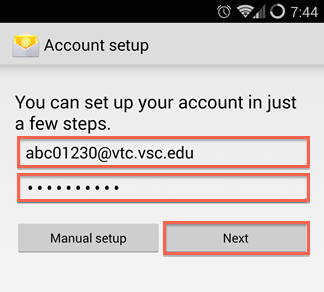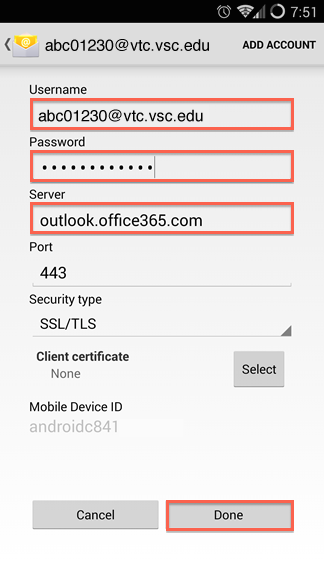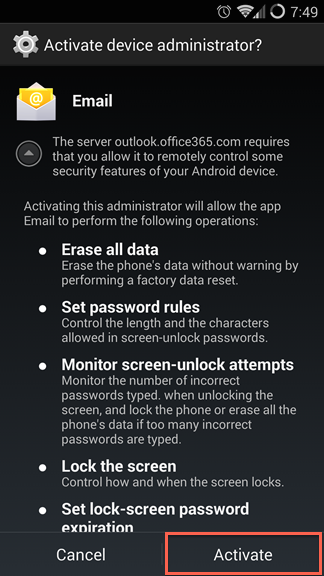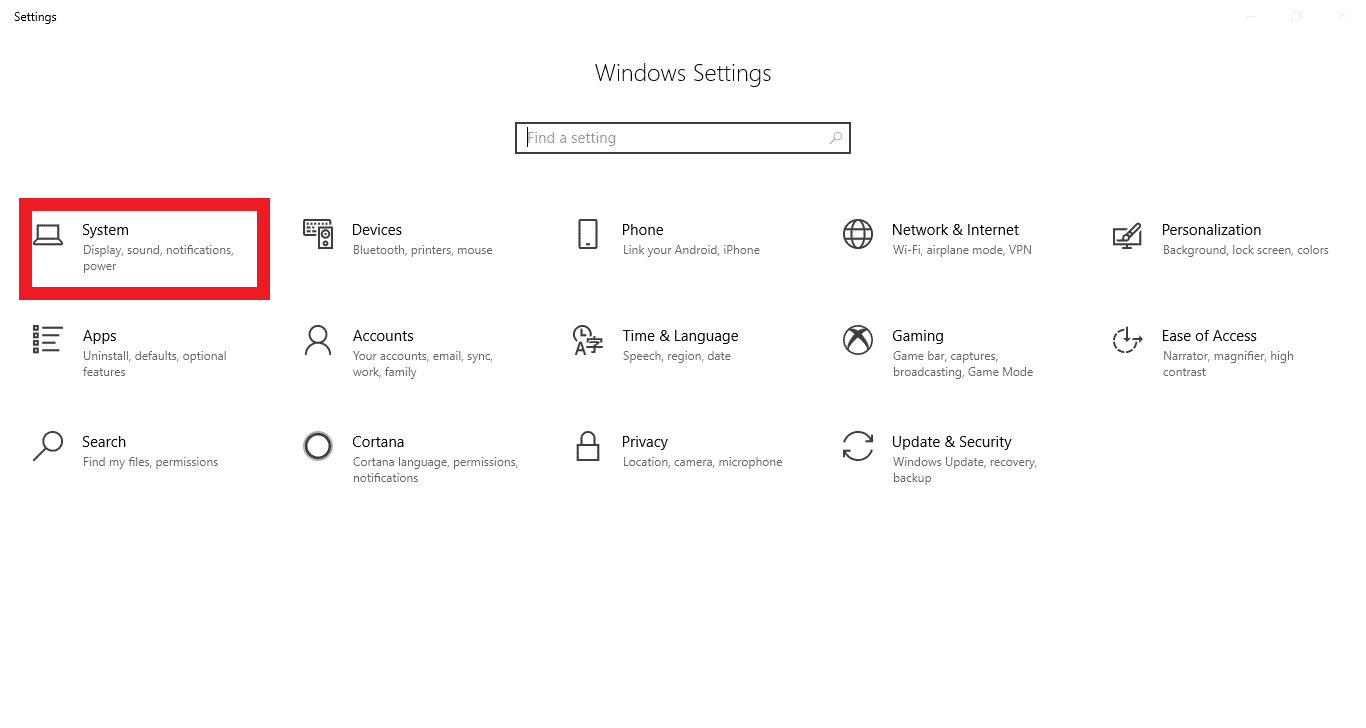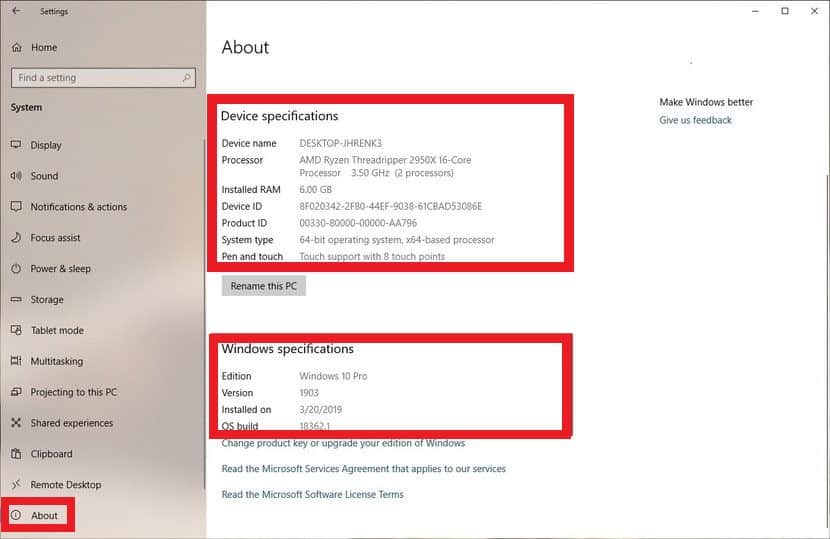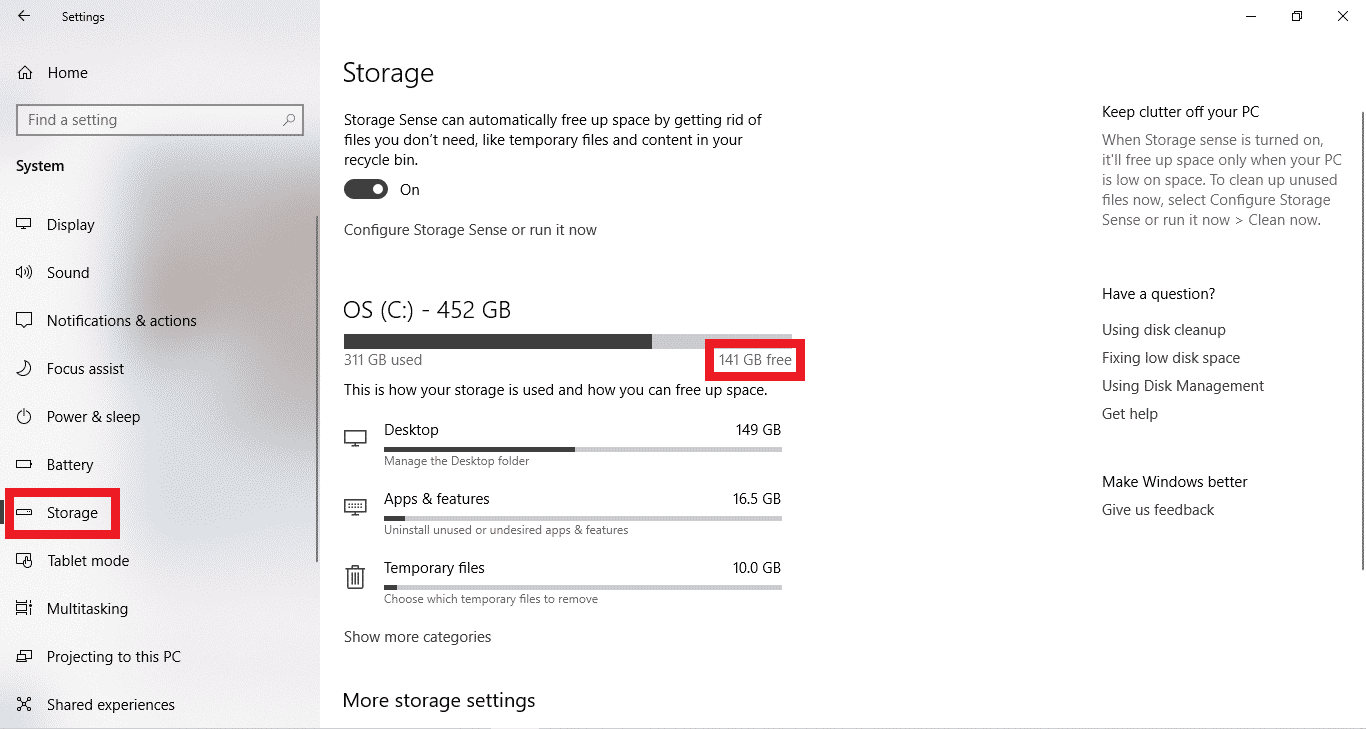If you are setting up the Outlook 2016 Desktop App for the first time, please follow these instructions: Open Outlook 2016 Click “Next” at the first welcome screen Select “Yes” to setup an email account and click “Next” Under “E-mail Account,” enter the following: Your Name Email Address: username@vtc.vsc.edu Password: <Your […]
If you are setting up the Outlook 2016 Desktop App for the first time, please follow these instructions:
- Open Outlook 2016
- Click “Next” at the first welcome screen
- Select “Yes” to setup an email account and click “Next”
- Under “E-mail Account,” enter the following:
- Your Name
- Email Address: username@vtc.vsc.edu
- Password: <Your VTC Password>
- Click “Next”
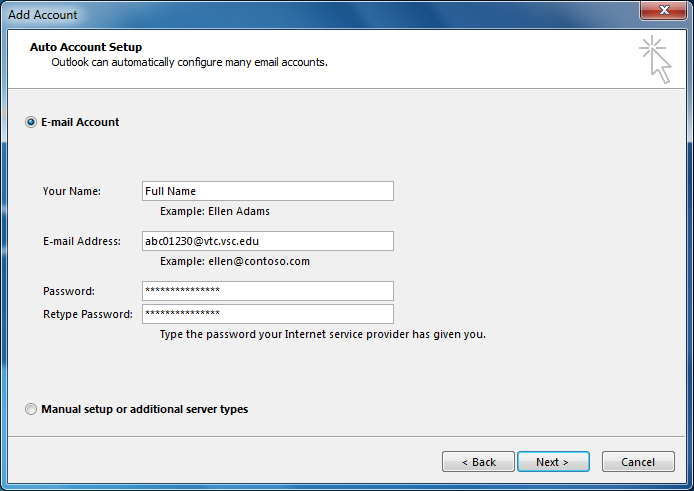
- It will search for settings and when complete, click the “Finish” button. If it warns about the site certificate, click “Yes” to proceed.
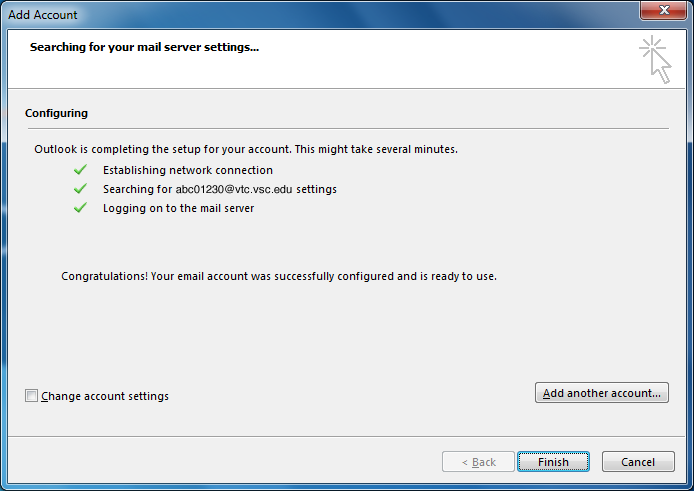
- When prompted for credentials, enter:
- Username: username@vtc.vsc.edu
- Password: <Your VTC Password>
- Check the box to remember your credentials
- Click “OK.”
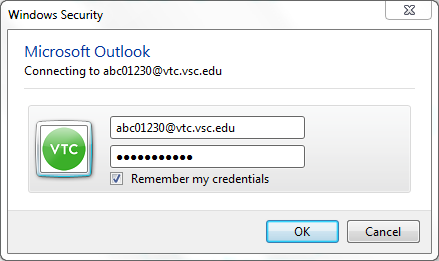
Open Outlook 2011 Select “Tools” and then “Accounts” Choose “Exchange Account” Enter the following information: E-mail address: username@vsc.edu Method: User Name and Password User name: username@vsc.edu Password: <Your VTC Password> Click “Add Account” Verify that the information is accurate and close the window.
- Open Outlook 2011
- Select “Tools” and then “Accounts”
- Choose “Exchange Account”
- Enter the following information:
- E-mail address: username@vsc.edu
- Method: User Name and Password
- User name: username@vsc.edu
- Password: <Your VTC Password>
- Click “Add Account”
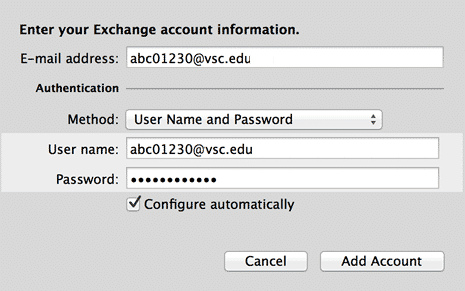
- Verify that the information is accurate and close the window.
Open Apple Mail If prompted for account type to add, choose “Exchange.” If it does not prompt, go to the “Apple Mail” menu and then choose “Accounts” and choose “Exchange” Enter the following: Your Name Email Address: username@vtc.vsc.edu Password: <Your VTC Password> Click the “Continue” button It will give you […]
- Open Apple Mail
- If prompted for account type to add, choose “Exchange.” If it does not prompt, go to the “Apple Mail” menu and then choose “Accounts” and choose “Exchange”
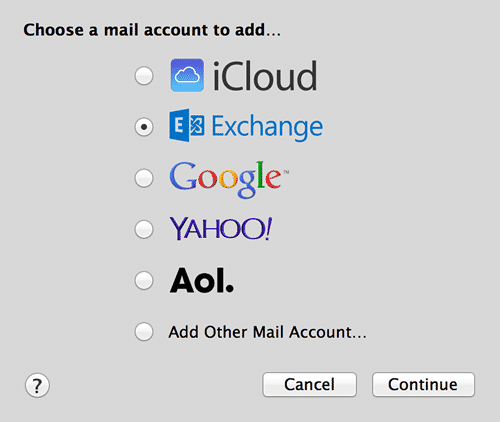
- Enter the following:
- Your Name
- Email Address: username@vtc.vsc.edu
- Password: <Your VTC Password>
- Click the “Continue” button
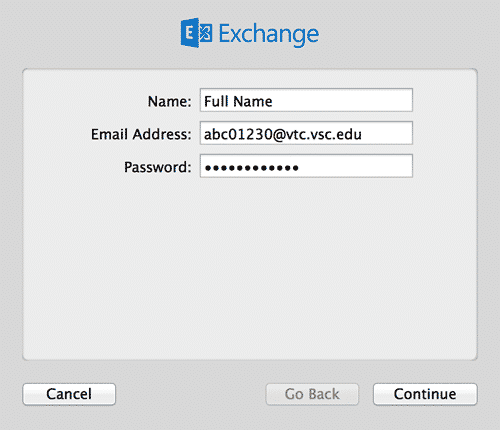
- It will give you the option to setup the Apple Calendar and Address Book if you would like. When done, click the “Create” button.
If you are setting up Outlook 2010 for the first time, please follow these instructions: Open Outlook 2010 Click “Next” at the first welcome screen Select “Yes” to configure an email account and click “Next” Under “E-mail Account,” enter the following: Your Name Email Address: username@vsc.edu Password: <Your VTC Password> […]
If you are setting up Outlook 2010 for the first time, please follow these instructions:
- Open Outlook 2010
- Click “Next” at the first welcome screen
- Select “Yes” to configure an email account and click “Next”
- Under “E-mail Account,” enter the following:
- Your Name
- Email Address: username@vsc.edu
- Password: <Your VTC Password>
- Click “Next”

- It may say “Searching for server settings” for several minutes, please do not try to close the window until it finishes. At the end, click the “Finish” button.

- When prompted for credentials, enter username@vsc.edu and the password and click “OK.”.
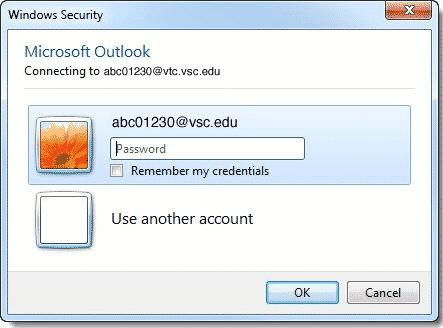
These settings may vary slightly depending on which iOS version you have installed. Go to the “Settings” app Scroll down and select “Mail, Contacts, Calendars” Select “Add Account” Select “Exchange” Enter the following: Email: username@vtc.vsc.edu Password: <Your VTC Password> Description: VTC (optional) Select “Next” On the next screen, enter the […]
These settings may vary slightly depending on which iOS version you have installed.

- Scroll down and select “Mail, Contacts, Calendars”
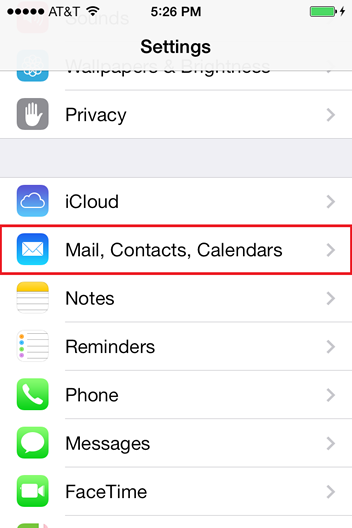
- Select “Add Account”
- Select “Exchange”
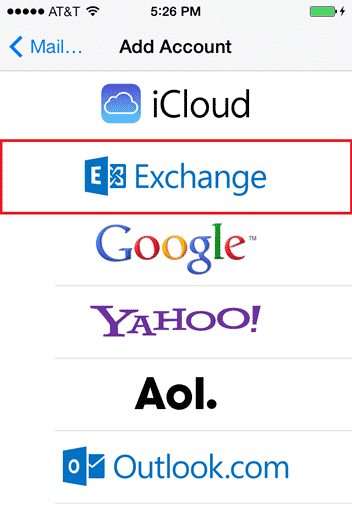
- Enter the following:
- Email: username@vtc.vsc.edu
- Password: <Your VTC Password>
- Description: VTC (optional)
- Select “Next”
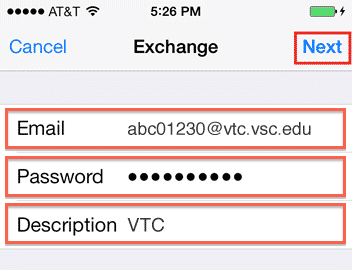
- On the next screen, enter the following:
- Server: outlook.office365.com
- Domain: Leave this field blank
- Username: username@vtc.vsc.edu
- Select “Next”
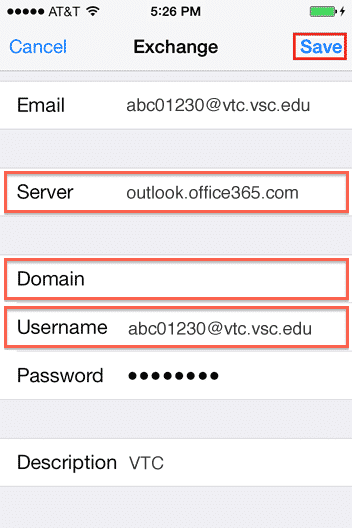
- On the final screen, you will be asked which services you would like turned on. You can change these settings at a later time by going back to “Settings” and then “Mail, Contacts, Calendars.”
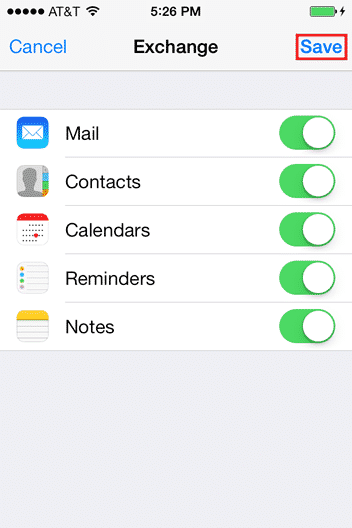
- When complete you can return to the home screen and check your mail.
Not every Android device is the same so these instructions may vary for your device. Go to “Settings” Under the “Accounts” section, select “Add Account” Select “Corporate” (some devices may say “Microsoft Exchange” or “Exchange Active-Sync”) Enter the following: Email Address: username@vtc.vsc.edu Password: <Your VTC Password> Click “Next” It will bring […]
Not every Android device is the same so these instructions may vary for your device.
- Go to “Settings”
- Under the “Accounts” section, select “Add Account”
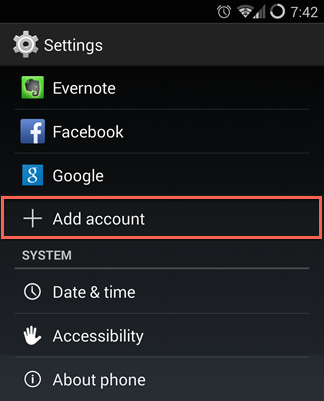
- Select “Corporate” (some devices may say “Microsoft Exchange” or “Exchange Active-Sync”)
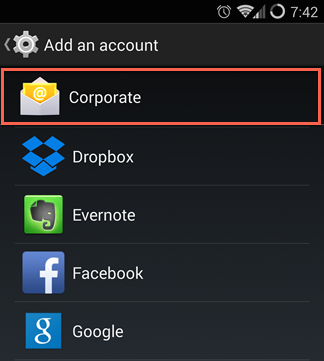
- Enter the following:
- Email Address: username@vtc.vsc.edu
- Password: <Your VTC Password>
- Click “Next”
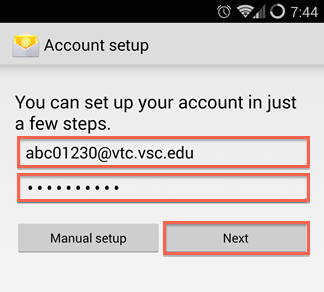
- It will bring you to a screen to change your username, password and server. If it prompts with an error instead, select “OK” or “Edit Details” to get to the screen mentioned.
- Change the “Domain\Username” to be username@vtc.vsc.edu
- Change the “Server” to be: outlook.office365.com and select “Next”
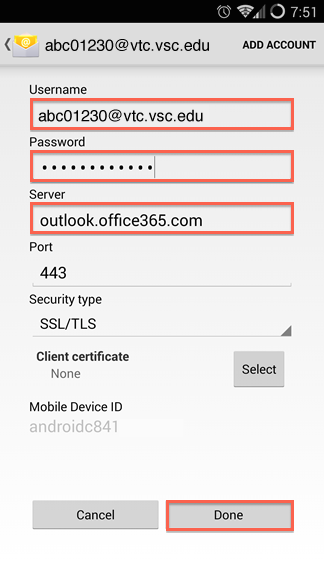
- If it prompts for “Remote Security Administration,” you will need to select “OK” to continue.

- On the next screen, we recommend unchecking the last box which is “Automatically download attachments when connected to Wi-Fi”

- On the next screen, you can leave the account name as your email address or you can name it something like “VTC”
- On the final screen, you will be prompted to activate the device administrator, you will need to select “Activate” to finalize setup.
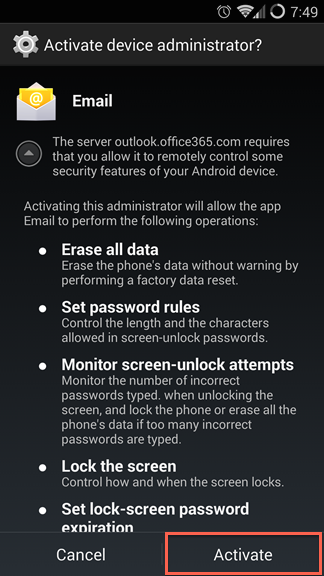
General Recommendations Having your own laptop is critical for ensuring access to course materials and applications. Some academic programs—such as our Engineering and Nursing programs—have very specific requirements, which can be found by following these links: Engineering Programs Nursing & Respiratory Therapy For all other academic programs you’ll find general […]
General Recommendations
Having your own laptop is critical for ensuring access to course materials and applications. Some academic programs—such as our Engineering and Nursing programs—have very specific requirements, which can be found by following these links:
For all other academic programs you’ll find general recommendations below. If you have any questions about the recommendations or want to check if a laptop will meet your needs please contact the Helpdesk: (802) 879-8260 or (802) 728-1721.
Minimum
- Operating System: Windows 10
- Processor: Intel Core i5
- Memory (RAM): 8GB
- Hard Drive: 256GB
Recommended
- Operating System: Windows 10
- Processor: Intel Core i7
- Memory (RAM): 16GB
- Hard Drive: 500GB
Backup Solutions
Backing up your computer is very important and should be done regularly. There are many options ranging from physical backups (USB thumb drives/external hard drives) to cloud-based solutions (Google Drive, OneDrive, iCloud). Backups can be done manually (drag-and-drop your files to the backup location) or automatically using various software products. If you would like some assistance figuring out what solution is best for you please contact the Helpdesk and we’ll be happy to assist.
How to Check your PCs Processor and Memory
- Open Settings
- Click on System
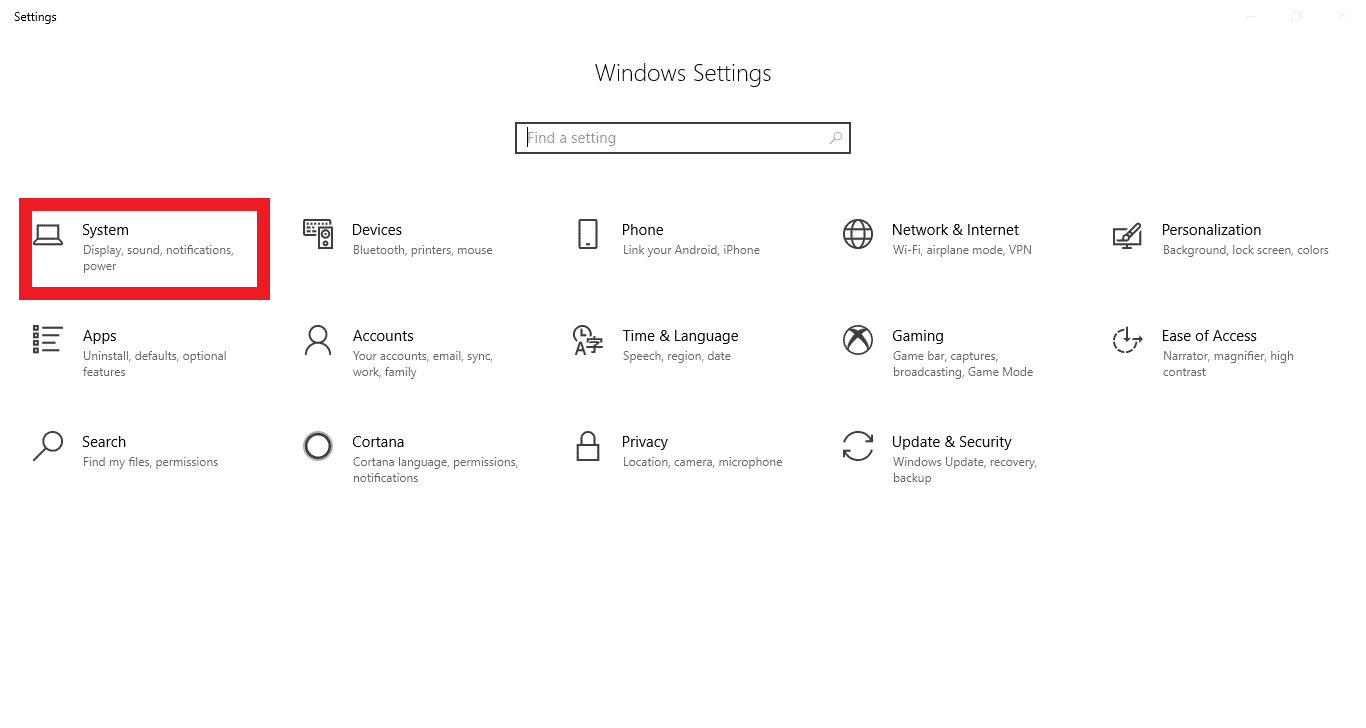
- Click on About
- See the “Device specifications” and “Windows specifications” sections.
- The resulting window shows you information about your system including your brand and speed of processor as well as your system memory.
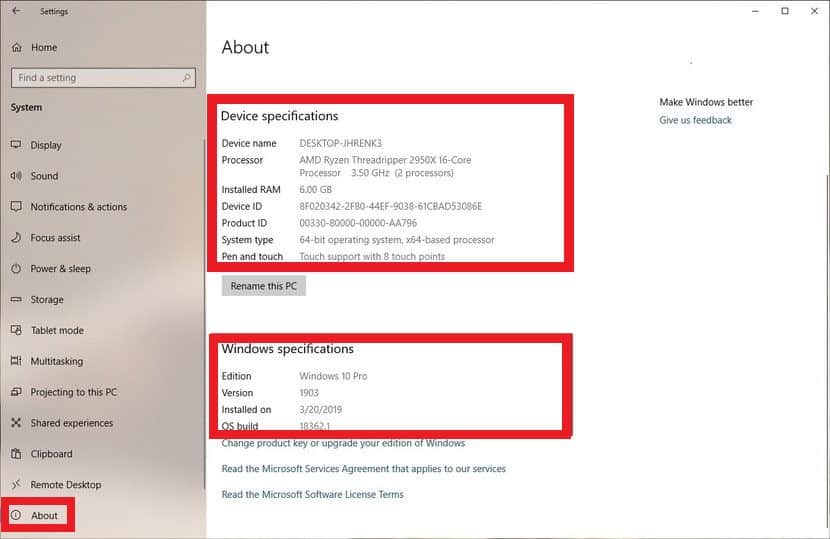
To check the size of your hard drive, click storage. The resulting window shows your hard drive usage. The numbers “xxx GB free ” indicates your hard drive size.
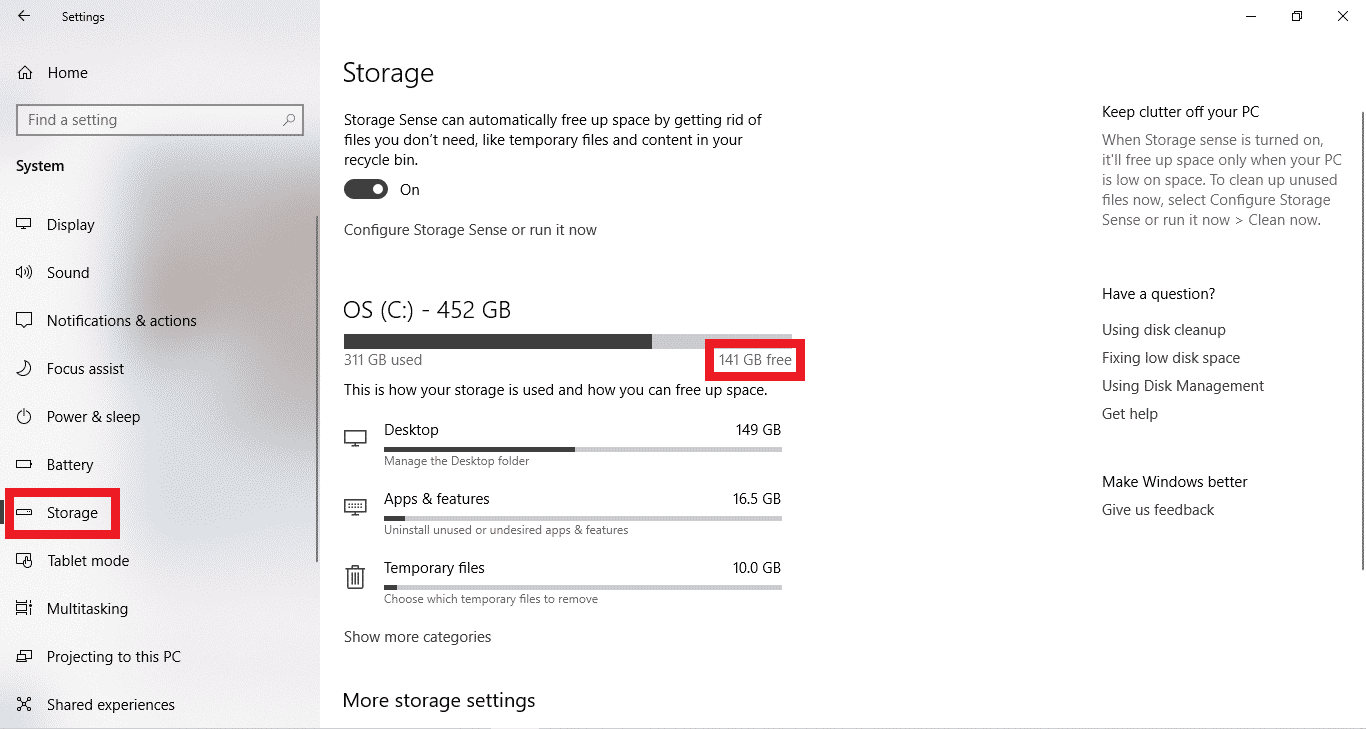
In Outlook 2010 Click the “Deleted Items” folder on the left-side menu Click the “Folder” tab at the top Click the “Recover Deleted Items” button on the menu bar A list of items that were deleted will appear. Select individual messages to recover or select the small “Select All” button […]
In Outlook 2010
- Click the “Deleted Items” folder on the left-side menu
- Click the “Folder” tab at the top
- Click the “Recover Deleted Items” button on the menu bar
A list of items that were deleted will appear. Select individual messages to recover or select the small “Select All” button and then click the small “Recover Selected Items” button. Your messages will now be back in your “Deleted Items” folder.
In Outlook Web Access
Using Internet Explorer (required)
- Login to webmail
- Click on “Options” in the top-right corner
- Click on “Deleted Items” on the left-side menu
A list of items that were deleted will appear. Select individual messages to recover or select multiple items by clicking on the first message, hold down the SHIFT key and click on the last message, and then click the “Recover to Deleted Items Folder” link. Those messages will now be back in your “Deleted Items” folder.