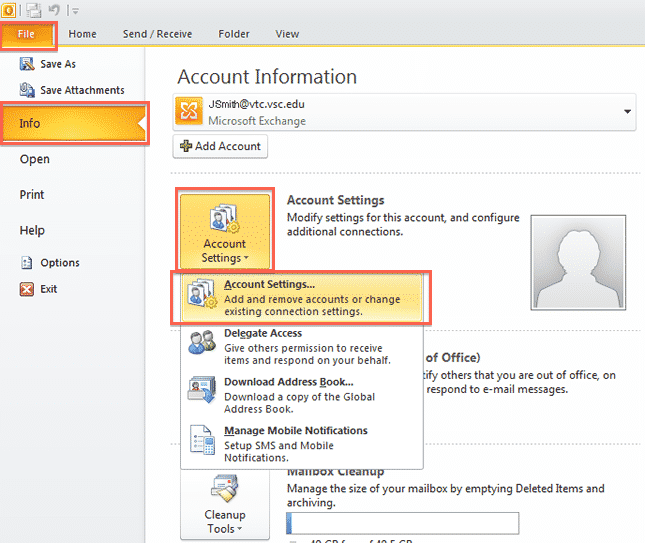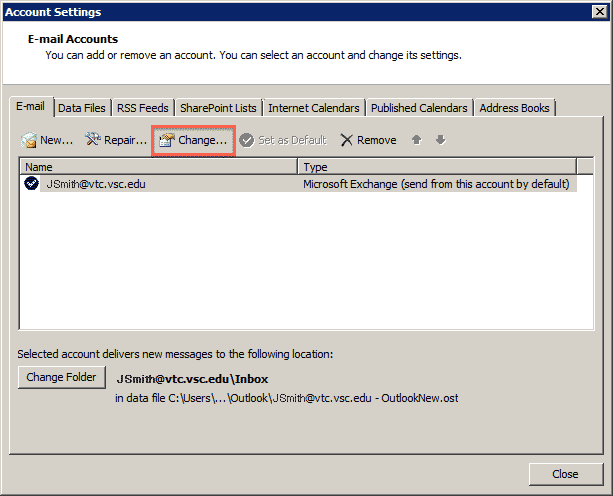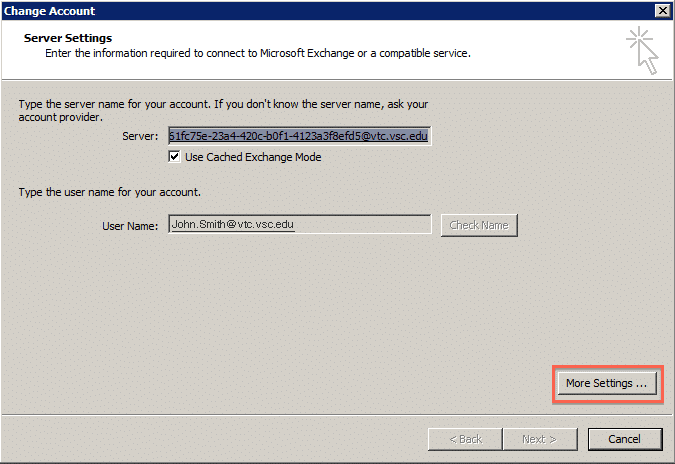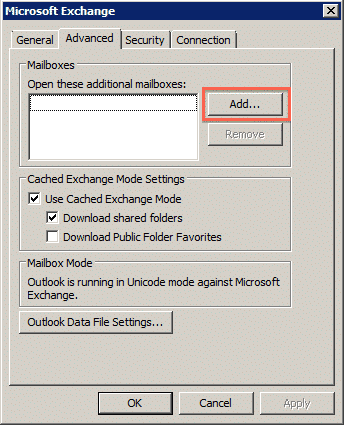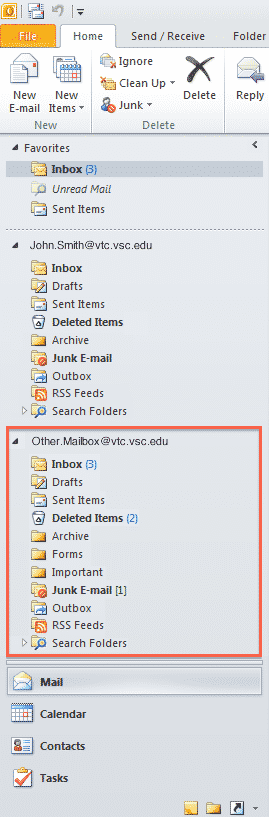If you were delegated access to another mailbox there are two ways to access the other email account: Outlook or Outlook Web Access (Webmail). Here are the instructions for both:
Outlook 2010
- Open Outlook 2010
- Click the “File” button in the top-left corner
- Under the “Info” menu, click the “Account Settings” button and then select “Account Settings…” from the drop-down
- In the “Account Settings” window, click the “Change…” button
- In the “Change Account” window, click the “More Settings…” button
- In the “Microsoft Exchange” window, click the “Advanced” tab at the top and then click the “Add…” button
- Type in the email address of the other email account you were delegated access to, it must be in the format of “email-address@vtc.vsc.edu”
- Click the “OK” button and then close out of all the windows open and return to the main Outlook screen
- On the left-side menu, you will notice a second mailbox listed underneath your current mailbox. You may need to click the small arrow next to the account name for it to show all the folders from that account.
Outlook Web Access
- Open a web browser and go to Outlook Web Access and login
- In the top-right corner, click on your name
- From the drop-down menu, select “Open Another Mailbox…”
- Type in the email address of the other email account you were delegated access to, it must be in the format of “email-address@vtc.vsc.edu”
- Click the “Open” button and the other email account should open in a new tab or window.