
Steps to manage your Zoom recordings
1. Go to the Zoom website: https://zoom.us/
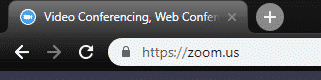
2. Sign into the account you used to record the video
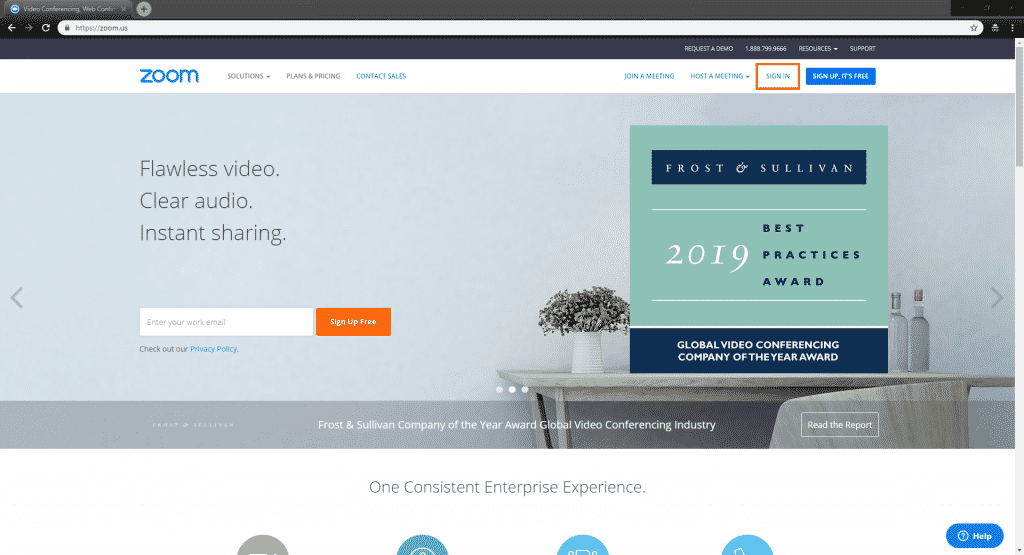
3. Click on the “Recordings” tab on the left side of the screen
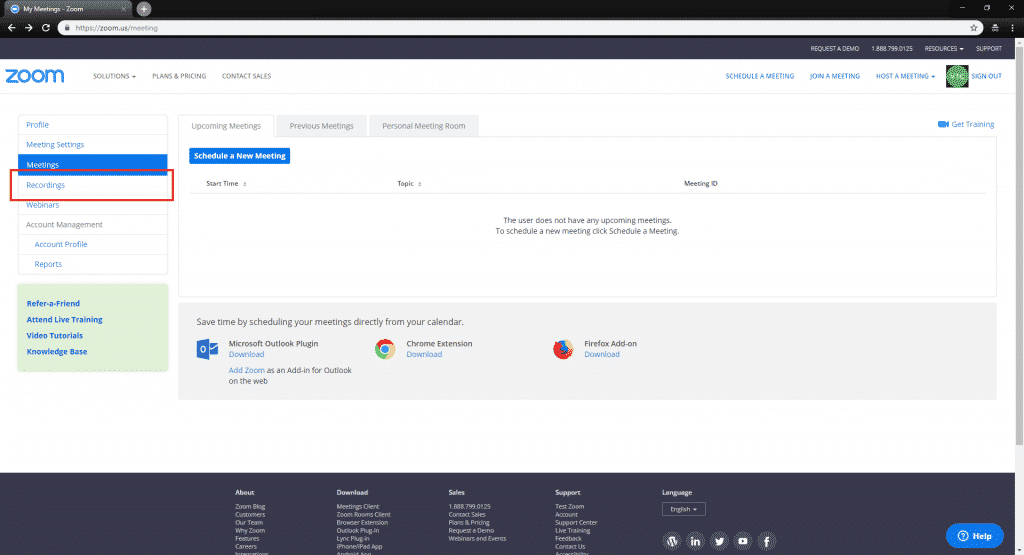
4. Select the meeting you want to view/download, the meeting might be named generically, so be sure to check the “Start time” to make sure that it lines up with your desired meeting.

This is the recording management page, there are several things to note here.
- This is the main download button, it will download all of the available views, as well as the audio-only version of the recording that Zoom automatically provides.
- This button will copy a link to the video, you can distribute this link to anyone you want to view the recording.
- By clicking the thumbnail of the video, you can watch it as it currently is. You may want to trim unwanted excess from the beginning and end of the video, depending on how early or late you started the recording.
- This button will rename the recording. This is helpful for keeping track of your recordings, and for clarity when sending the video link to others.
- These controls let you download, link to, or delete a specific file. They only show up when you hover your cursor over the file.
