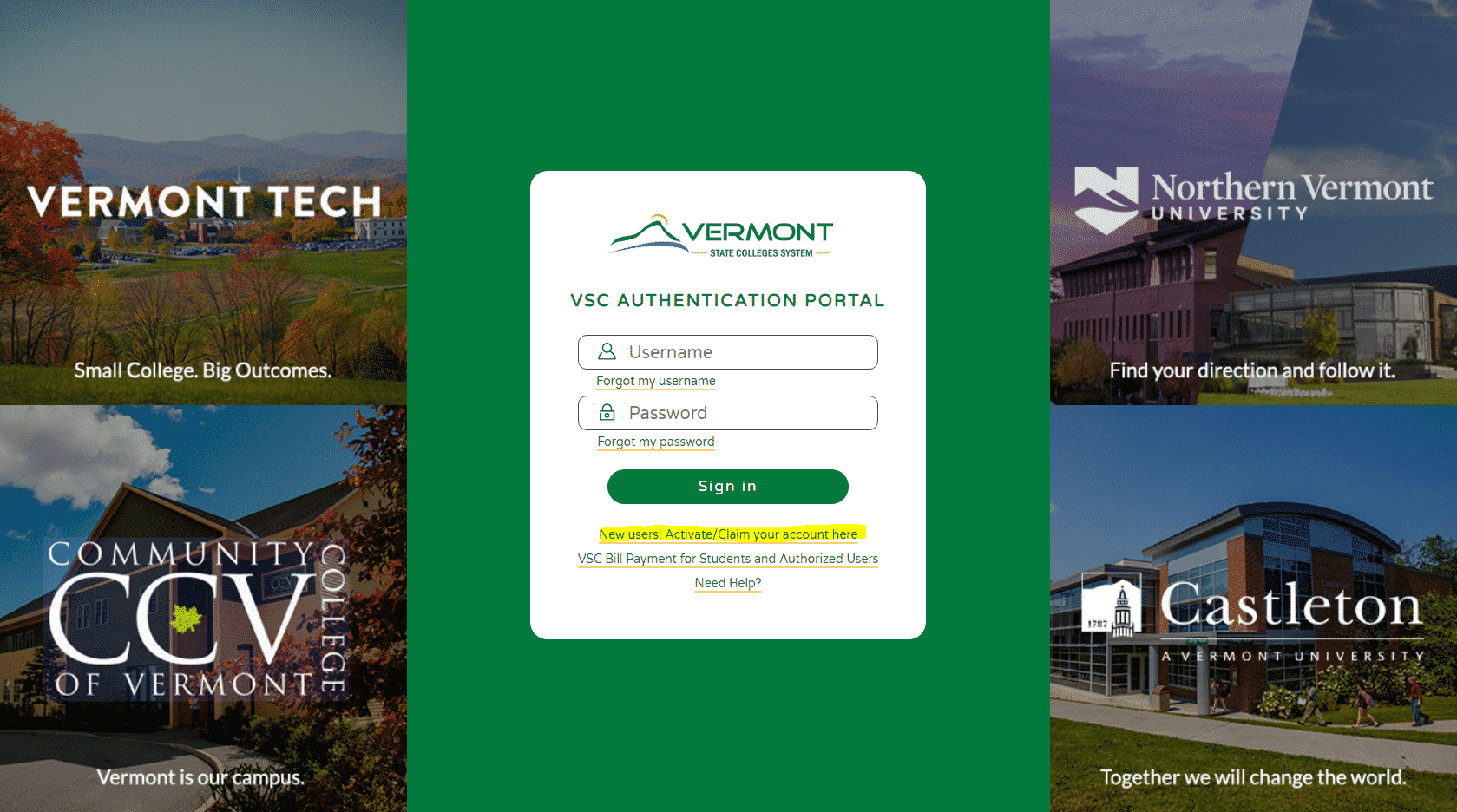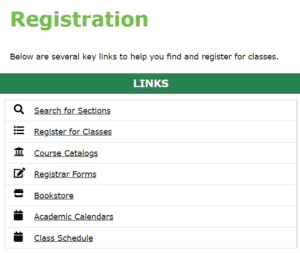Each numbered item corresponds to the printed checklist given out during orientation.
Checklist
1. Activate your account
2. Canvas
3. Email
4. Plan Your Degree
5. Registration
6. Finances
7. Health and Wellness
8. Academic Support
9. Wireless
10. Network Drives and OneDrive
11. Printing
12. Educational Software
1. Activate your account
- Navigate to portal.vsc.edu
- Click “New users: Activate your account here” underneath the “Login” button.
- Fill in the required information and go through the four activation steps.
- If you do not know your College ID number or if you already have a personal email address and mobile phone number on record that you need to update, please call the Key Student Services Center at (802) 728-1302 or visit them in the Key Student Services Center, located in the first floor of the Administration building on the Randolph Center campus and they can assist you.
- After you finish setting up your password and security questions, please go to portal.vsc.edu and sign in to continue to the next step.
2. Canvas
- Canvas is our Learning Management System, where you access your classes, homework, tests, and other course information. Simply click the Canvas tile in the portal to access Canvas.
- You can also access Canvas directly by going to vsc.instructure.com
3. Email
- Click the Email/Calendar tile in the portal to access your email
- You can access email directly at vtc.edu/mail
- You can also setup email on your phone, tablet or computer; we have setup guides located on our support website.
4. Plan Your Degree
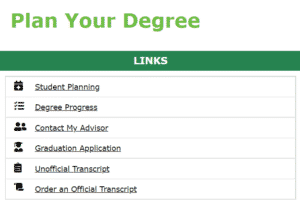
- Here you can see your Degree Progress, which will let you know what classes you have taken, need to take, and classes that are in progress. You can also fill out your Graduation Application and access your Official and Unofficial Transcripts.
5. Registration
- Here you Register for Classes and view the Course Catalog.
- Your Class Schedule and Academic Calendar can also be found on this tile
- The online Bookstore is also linked here
6. Finances
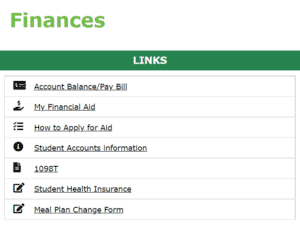
- You can see your Account Balance and Pay you Bill on this tile.
- If you have health insurance, you can opt out of VTC Health Insurance by going here and filling out the Student Health Insurance Form. If you do not opt out, you will be charged for health insurance.
- You can change your meal plan with the Meal Plan Change Form here.
- When you need your 1098T Form for taxes, you can find that here.
- You can also see your Financial Aid overview, and access your Student Accounts Information.
If you have questions you can visit them in the Key Student Services Center, located in the first floor of the Administration building, on the Randolph Center campus and they can assist you.
7. Health and Wellness
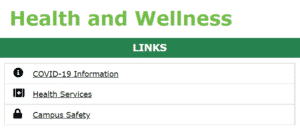
- Health Services contains resources for physical, mental, and emotional health on campus
- Campus Safety is where you’ll find the RAVE Emergency Notification information, as well as links to acquire a Parking Permit
8. Academic Support
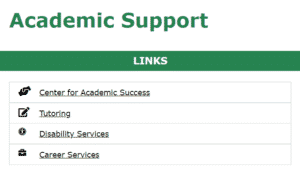
- You can request a tutor online by clicking on the Tutoring link
- You will also find links to Career Services, Disability Services, and the Center for Academic Success
9. Wireless
You can connect to the VTCStudents wireless network from most phones, tablets and computers. When connecting, login with your Portal username and password. We have setup guides on our support website.
10. Network Drives and OneDrive
There are several network drives that are made available to students. You have your own personal storage on the M: drive. To access this on a school computer, open a File Explorer window and go to “This PC” from the left-side menu and your network drives will be displayed. To connect to your drives from off-campus or your own personal device, please view our Network Drives Guide.
Microsoft OneDrive is also available to students. You can access it from http://vtc.edu/mail Once signed in to your email, click the menu button in the top-left corner to display OneDrive along with all the other apps available.
Which one to use depends on your usage. For large files or application project files, you will want to use your M: drive. For Microsoft Office documents and smaller files, OneDrive works great because you can access everything through a web browser or use the mobile or desktop app to access files.
11. Printing
There are networked printers all over campus for students to print to. You are given $60 at the beginning of each school year for printing funds. If you need more, you can go to the Student Accounts office to purchase printing cards. You can check your current balance here: https://vtcprinters.vtc.vsc.edu/
12. Educational Software
As a student, you can download and install Microsoft Office on up to five devices for free. This includes the Mac/Windows versions as well as the mobile app versions. For the mobile version, you can download them from the App Store on your device. For Mac/Windows computers, please go here: https://portal.office.com/OLS/MySoftware.aspx
NOTE: When asked to sign in, make sure to use the format abc01230@vsc.edu for your email address, it should then redirect to the VSC logon page where you need to login normally. This will need to be done for both the Mac/Windows and mobile app versions.
You can also purchase several applications or subscriptions from vtc.onthehub.com at discounted rates.