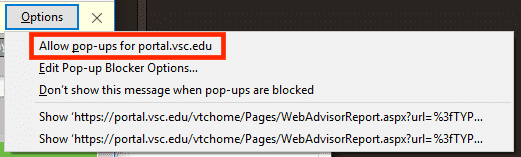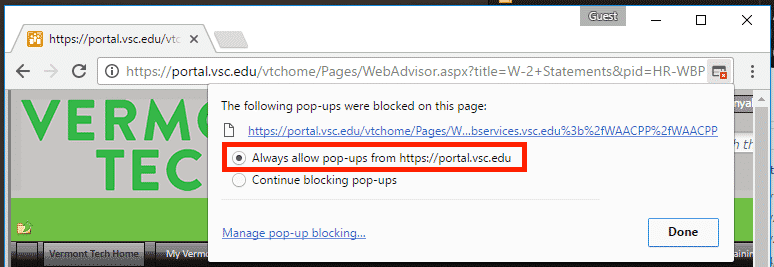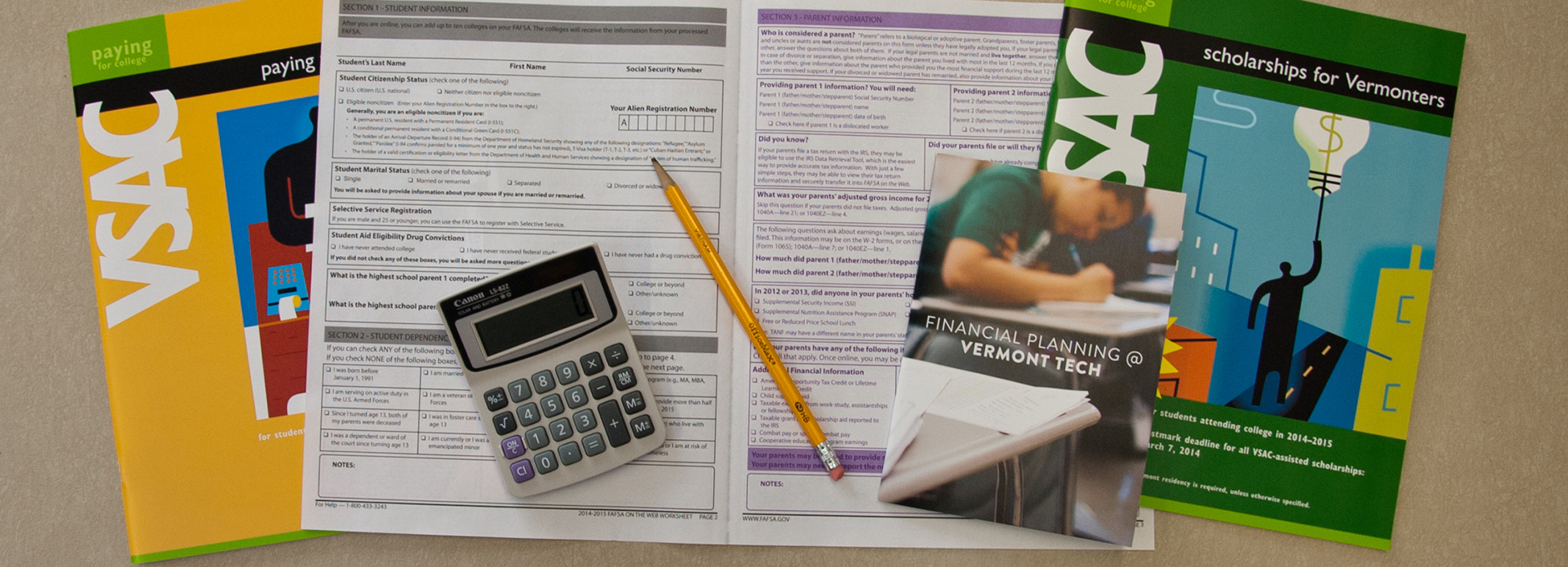
If you are having difficulty accessing your W2 statements on the VSC Portal, please make sure that your web browser is not blocking pop-ups when you click on the year of your statement.
Microsoft Internet Explorer
After clicking on the year, a notice will appear at the bottom of the screen.

- Click Options for this site
- Then select Always allow
- Click on the year again and your W2 should open in a new tab/window.
Microsoft Edge
After clicking on the year, a notice will appear at the bottom of the screen.

- Click Allows allow
- Click on the year again and your W2 should open in a new tab/window.
Mozilla Firefox
After clicking on the year, a notice will appear at the top of the screen.

- Click the Options button
- Select Allow pop-ups for portal.vsc.edu
- Click on the year again and your W2 should open in a new tab/window.
Google Chrome
After clicking on the year, a notice will appear at the top of the screen in the address bar.
Click the small window icon with a red X on it located on the right-side of the address bar
- Select Always allow pop-ups from https://portal.vsc.edu
- Click the Done button
- Click on the year again and your W2 should open in a new tab/window.
Still having issues?
Try using the direct WebServices website
- Go to: https://webservices.vsc.edu
- In the top-right corner, click Log In
- After logging in, you should see a banner on the right-side similar to WebServices for Employees
- Under the Employee Compensation section, you will find the W-2 Statements