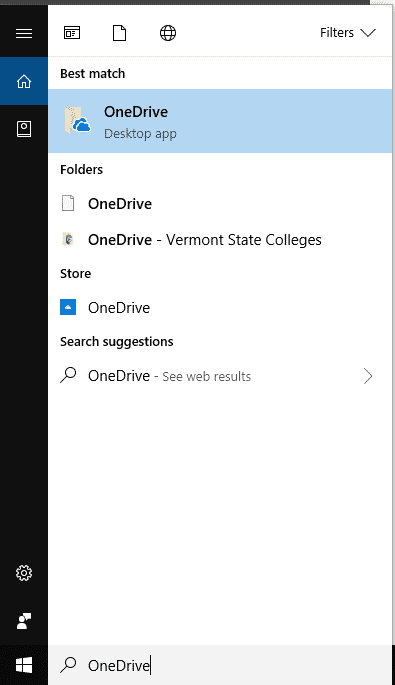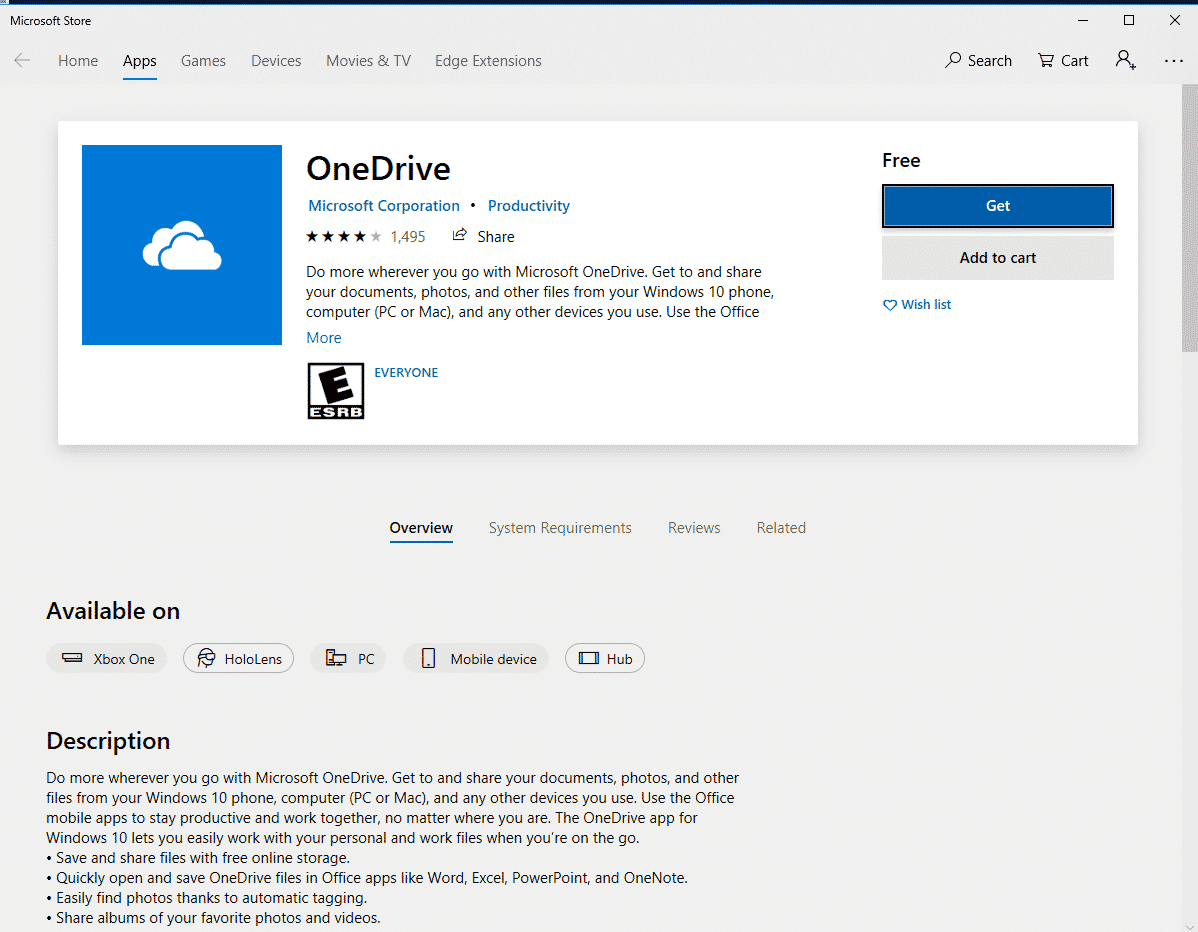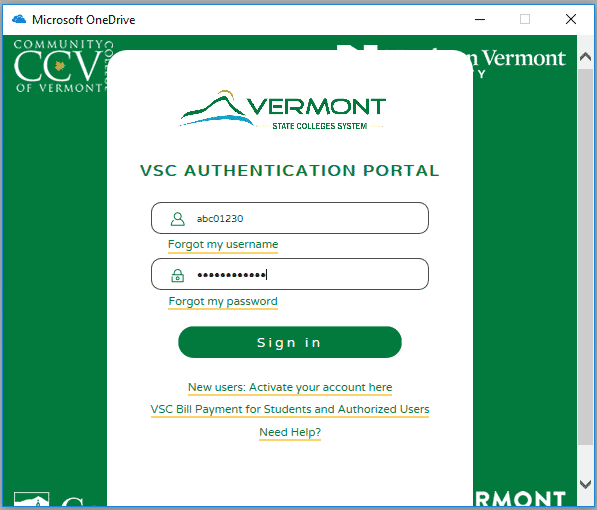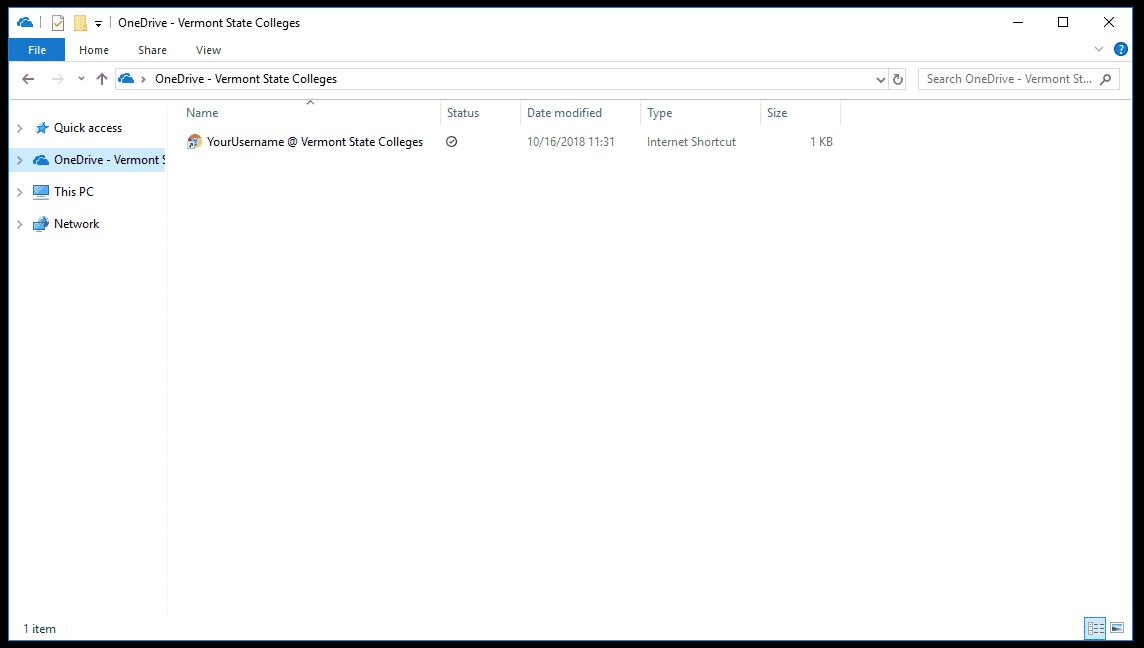- Click the Start menu, and Search for OneDrive.
- If you are on your personal computer, you may need to download it from the Store, which is an option listed in the Search results
- By clicking on Store, it will open this page
- The installer will prompt you for your school email address
- You will need to enter it in this format:
- abc01010@vsc.edu where abc01010 is your school username
- You will need to enter it in this format:
- You will be redirected to the VSC login page. Please log in as you normally would for the Portal
- You will be asked where to save the OneDrive folder.
- Click ‘Next’
Note: If you are installing OneDrive on your own computer, you can change where the folder is stored. However, on all VTC computers, please click ‘Next’ and do NOT change anything.
- Your OneDrive folder will now appear in File Explorer.
Additional instruction on the use of OneDrive can be found on the Microsoft Support site including a list of OneDrive icons.