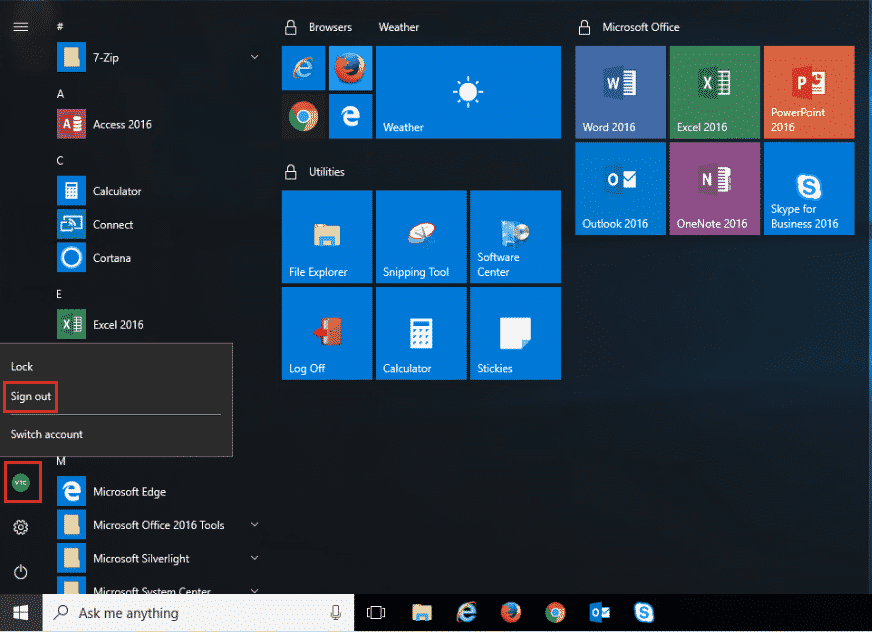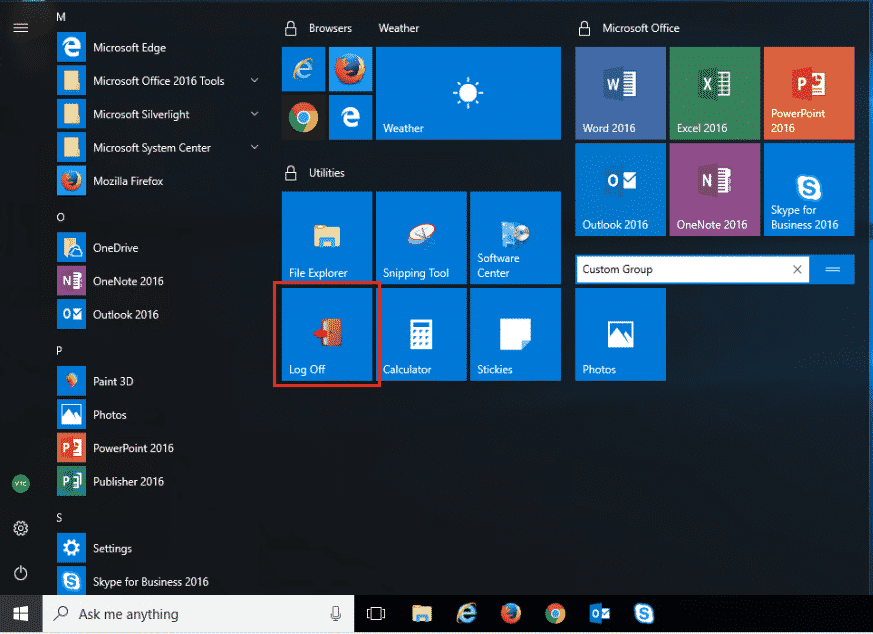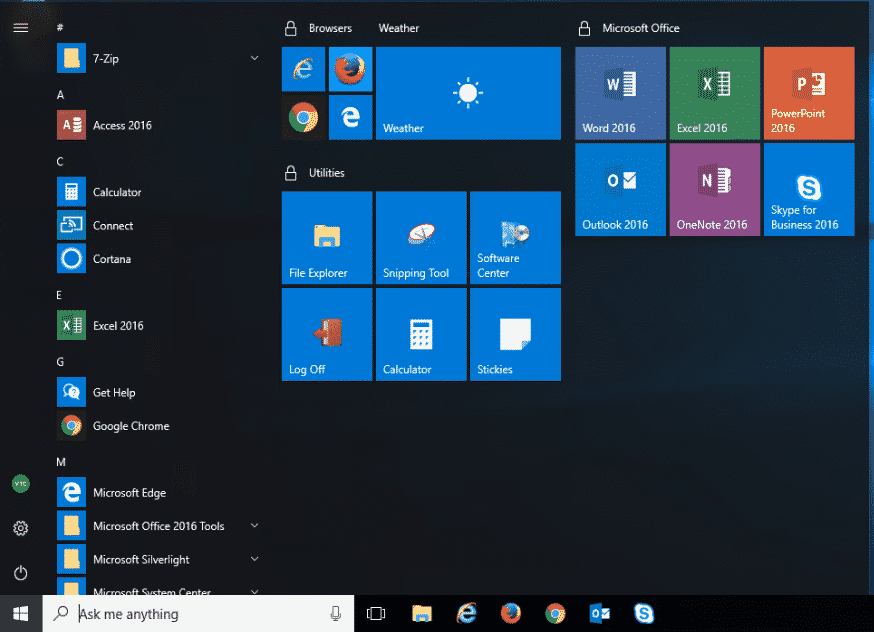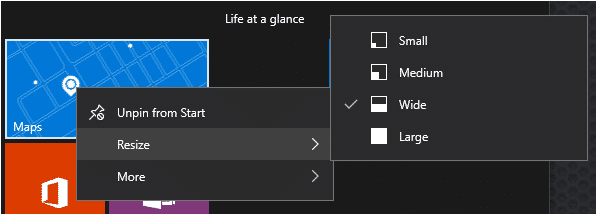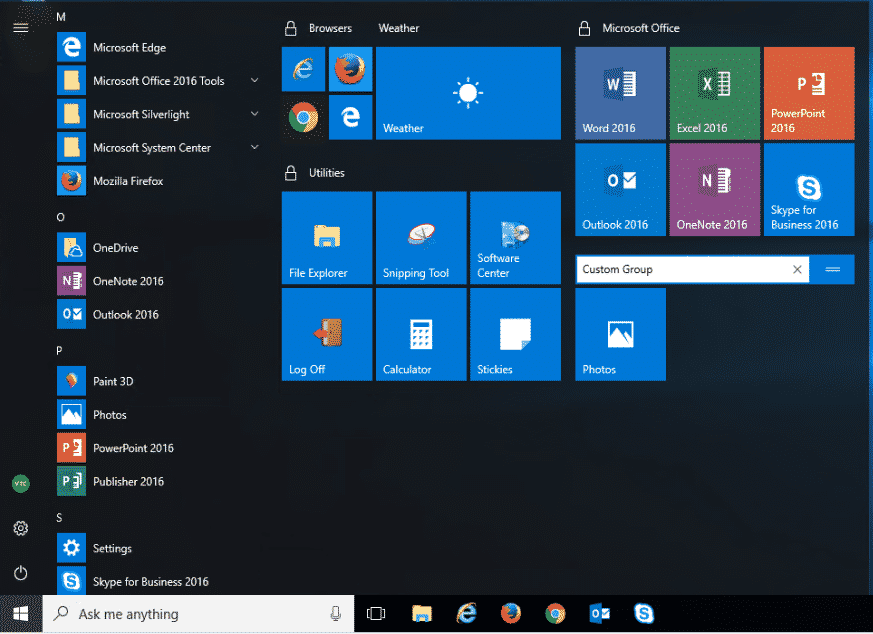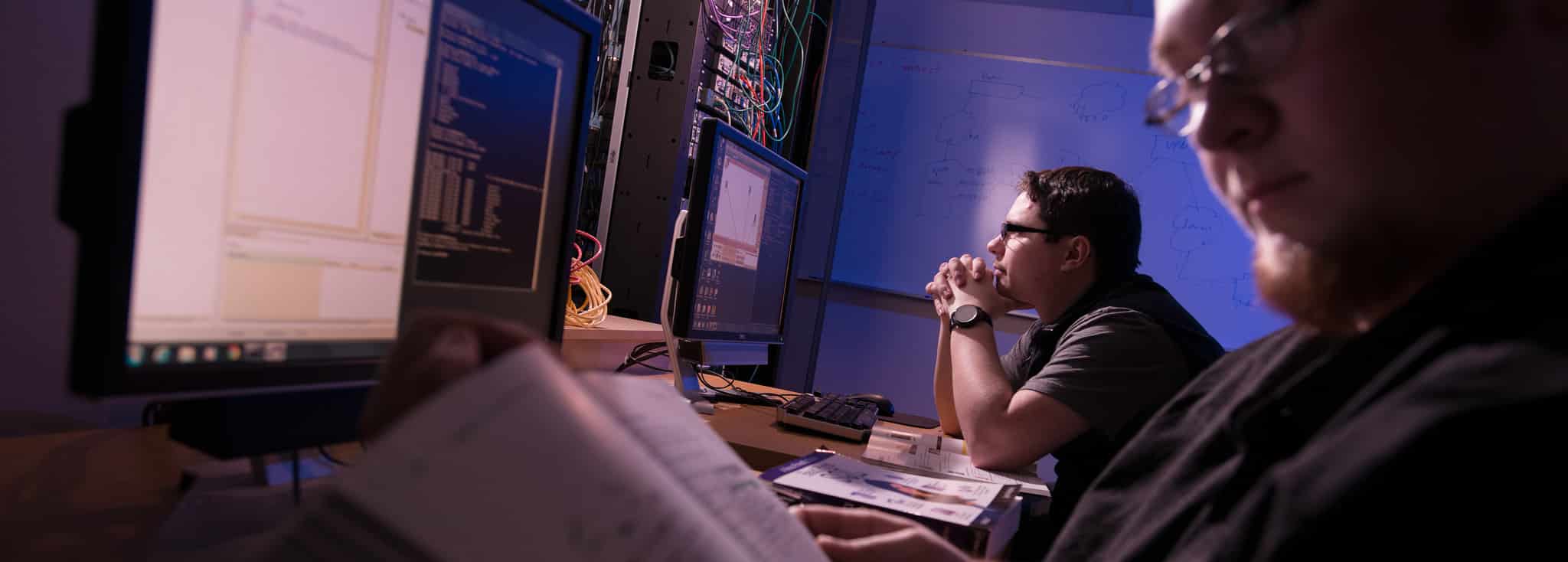
Logging Off
- Open Start Menu with Windows button on keyboard or clicking lower left Windows icon
- Click on the VTC logo near the left side, this is the User icon
- Here you can also lock the computer and switch to a different user
Alternately, there is a custom “Log Off” tile, located on your Start Menu
Tiles
In the Windows menu, to the left are squares that are called Tiles. They are shortcuts to applications that you use often and other useful ones. To open the application, click on it.
To resize tiles, right click and hover over resize, then select the size you would like.
NOTE: Not all tiles can be resized, and not all tiles can be resized to large.
Tile Groups
Tiles are grouped into different categories, some of which can be moved around. Groups with locks by the names can not be moved and the applications within them can not be removed or added to.
- Adding a tile group
- Drag an application tile to the bottom of the screen until a bold line appears, then let go of it.
- Renaming a tile group
- Hover above the tile that you just moved and click name group. Or, if it is an existing group, click the title and type in the new name.
Applications
To search for an application or file you can’t find in the Start Menu, click the Windows icon in the lower left of the screen, or press the Windows key on your keyboard, and start typing the name of the application or file.
Adding an application to the tiles menu.
- Find the application you would like to add in the Windows start menu.
- Drag the application you would like to move to the group you would like, or to the area where you would like to make a new group, and drop it. See “Tile Groups” for how to add a new group.